Smart Home Manager: Everything You Need to Know to Automate Your Home

You’ve finally signed up for fiber, the kids are already asking for the Wi-Fi password on devices you’ve never seen before, and your partner just texted that the video meeting keeps buffering. Take a breath. There’s a single app that can turn this chaos into calm: smart home manager. This guide gives you the complete, no-nonsense roadmap to installing, mastering, and troubleshooting the AT&T Smart Home Manager app so your connected life feels less like herding cats and more like directing a well-rehearsed orchestra.
Think of smart home manager as the control tower for everything that touches your gateway—from your teenager’s gaming rig to the guest tablet you forgot was still online. Done right, the app doesn’t just show you blinking icons; it lets you pause bedtime-busting screen time, spot an energy-guzzling TV, and even summon a 24/7 virtual assistant before you consider phoning tech support.AT&T
Planning Your Network for Success
Before you hit the download button, map out three essentials:
- Gateway compatibility check. The app’s most advanced tricks—speed diagnosis, device blocking, and data charts—require a BGW320, BGW210, 5268AC, or NVG599 Wi-Fi gateway.AT&T
- Password housekeeping. A messy SSID is like labeling every breaker “maybe kitchen.” Rename and simplify passwords now so you’ll only have to fix them once inside smart home manager.
- Device inventory. Walk your home and jot down everything that sips Wi-Fi. Later, you’ll match each MAC address to a friendly name, saving you from the classic “Unknown-Device-42” mystery.

Good planning ensures that when smart home manager starts populating its device list, nothing shows up as “unnamed” for more than a minute.
Step-by-Step Installation and Setup
Step 1: Download the app
Grab smart home manager from Google Play or the iOS App Store, then sign in with your AT&T credentials.Google Play
Step 2: Run the network health check
The landing screen’s Health tile measures signal strength and flags outages faster than a call to support.
Step 3: Rename your network
Tap My Wi-Fi > Edit to create an SSID that won’t embarrass you when neighbors scan for connections. The next save propagates instantly.
Step 4: Label every device
Under Connected Devices, tap each MAC address and choose Identify. Walk to the gadget until the live signal graph spikes, then assign a recognizable name.
Step 5: Set up Profiles
Create “Kids,” “Work,” and “Guests” profiles. Drag devices into buckets so bedtime pauses happen with a single toggle.
Step 6: Schedule downtime
Open a profile, tap Downtime, and select 10:00 p.m.–6:00 a.m. on school nights. smart home manager will auto-disconnect Fortnite without you playing the villain.
Step 7: Optimize placement with the speed test
Stand in the farthest bedroom and run Check Speed. If throughput drops below 50 Mbps on a gig plan, note the spot for a future extender.
Key Features You Should Actually Use
Parental Controls That Work
Pause access or schedule downtime per profile. Unlike onboard router controls buried three menus deep, smart home manager puts the button on the first screen.AT&T
Guest Network in Two Taps
Generate a QR code that guests can scan instead of squinting at sticky-note passwords.
Data Usage by Device
Daily charts show which tablet is demolishing the monthly cap. A spike at 3 a.m.? Time to tighten those bedtime rules.
ActiveArmor Security Layer
For $7 a month, VPN-at-Home encrypts up to five devices and adds advanced content filters.AT&T Security geeks will appreciate that sensitive data never leaves your local network unprotected.
Virtual Assistant Chat
Skip the hold music. Type “Why is my Xbox lagging?” and the AI-backed assistant runs diagnostics, suggests channel changes, and escalates to a human if needed.
Extended Wi-Fi Coverage
The tool recommends mesh extenders when throughput in a room consistently fails your speed benchmarks. AT&T can ship one pre-provisioned, meaning you plug it in and it’s already part of the network.
Using smart home manager for these tasks turns network maintenance into a 30-second chore rather than a Sunday afternoon project.
Troubleshooting Like a Pro
When the movie freezes exactly at the plot twist, reach for smart home manager before rebooting everything.
Run a speed test.
If the gateway shows full bandwidth but the bedroom Fire TV Stick barely hits 15 Mbps, suspect distance or interference.
Check device list.
A freeloading neighbor will appear here. Block their MAC and change passwords in one flow.
Restart gateway remotely.
Under Tools > Restart. You’ll avoid crawling behind the bookcase.
Channel scan.
The app proposes cleaner 5 GHz channels and executes the change without dropping existing connections.
App cache flush.
If stats look stale, go to Settings > Clear App Cache.
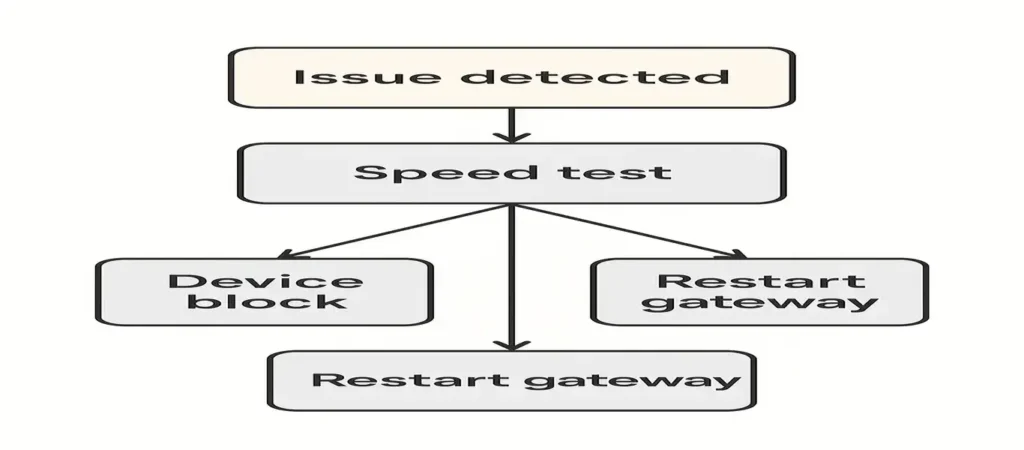
Even seasoned network admins appreciate how smart home manager condenses Wi-Fi triage into five swipes, saving the laptop command-line gymnastics for another day.
Expert Tips for Smarter Automation
Leverage Profiles for Energy Savings
Create an “Away” profile and schedule it for work hours. The profile pauses smart lights and non-essential accessories, shaving dollars off your bill.
Use Data Trends to Right-Size Plans
Three months of data graphs may reveal that your household peaks at 450 Mbps. That’s leverage for downgrading to the cheaper 500-Mbps tier.
Blend with Voice Assistants
Alexa+ recently became “a far more capable smart home manager,” according to TechRadar’s early-access diary, allowing deeper integration between the app’s profiles and Alexa Routines.TechRadar
Hard-Wire Critical Gear
If the app reports high latency on your gaming PC, run an Ethernet cable. Wired devices still appear in smart home manager but free up wireless airtime.
Schedule Weekly Health Checks
Set a reminder every Sunday night to tap the Health tile. Consistent green means fewer Monday surprises.
Keeping It Secure and Future-Proof
Remember, every IoT gadget is another potential attack vector. Pair smart home manager with ActiveArmor VPN at Home for encrypted tunnels, ID monitoring, and granular content filters.AT&T
The app is Matter-ready; firmware pushes happen automatically, so once your gateway supports Matter over Wi-Fi, new sensors and bulbs should auto-populate. Keep software auto-updates toggled on in Settings > About to stay current.
Finally, log out devices you sell or recycle. Under Connected Devices, hit Forget; otherwise, the old tablet can still request DHCP leases.
Digging Into the Dashboard
Open the app and you’re greeted by five colorful cards—Health, My Wi-Fi, Connected Devices, Network Usage, and Tools. The layout feels like a simplified cockpit: no buried submenus, no inscrutable acronyms.
Health Card—Think of this as your network’s vital signs monitor. A green check means latency and packet loss are within spec. Yellow suggests mild congestion, often between 7 p.m. and 11 p.m. when everyone is streaming. Red indicates either a service outage or a gateway begging for a reboot. Tap the card for a timeline of the last 24 hours so you can match performance dips to real-world events like game updates or 4K movie nights.
My Wi-Fi Card—Here you edit SSID, passwords, and band steering. An overlooked toggle here is Band Split; disabling it forces devices to 5 GHz only, reducing 2.4 GHz interference for smart bulbs and sensors. Most people never flip the switch—now you’ll know where to find it.
Connected Devices Card—The list refreshes in real time, and each entry shows current throughput in kilobits per second. A sneaky tip: long-press a device to open a hidden Signal Quality graph that can diagnose antenna misalignment on laptops.
Network Usage Card—Scroll to see hourly consumption. Week-over-week comparisons help you predict when firmware downloads for the PS6 will spike traffic.
Tools Card—Beyond the already-mentioned restart button, you get an IPv6 toggle, channel scanner, and a wizard for adding mesh extenders. The wizard suggests outlet locations based on your earlier speed tests, saving you from trial-and-error outlet hopping
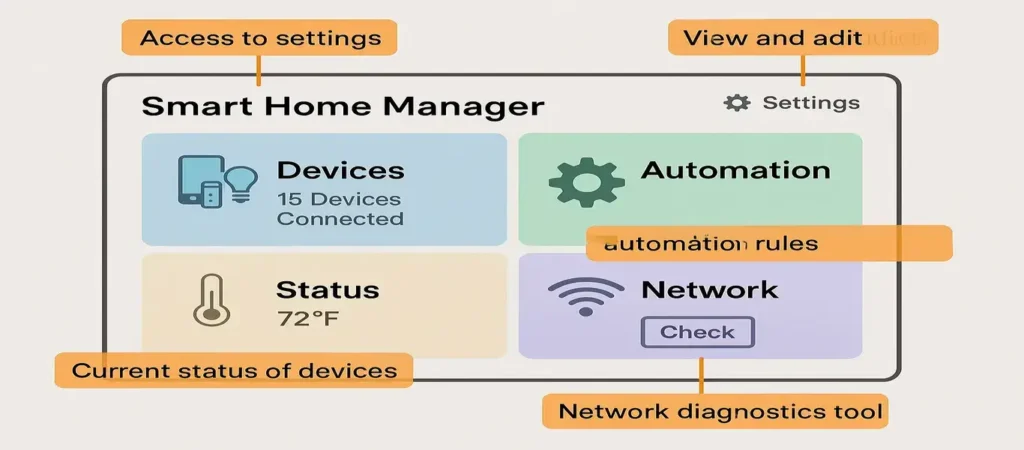
Bandwidth Economics: Reading the Charts
Data usage charts are more than pretty bar graphs—they’re the road map to smarter plan choices.
Let’s say you pay for a 1 Gbps symmetrical plan at $80 a month. Over 30 days, the chart shows peak downstream of 550 Mbps for less than an hour and average downstream of 180 Mbps. Upstream rarely cracks 50 Mbps outside of Zoom calls. Armed with real numbers, you can call AT&T and negotiate the 500 Mbps tier, trimming $20 off the bill while keeping a comfortable 10 × headroom.
Charts also expose stealth hogs. If the bar for “Samsung-Smart-TV-LR” doubles at midnight, it’s probably pre-downloading that new 4K nature documentary. Navigate to Settings > Auto-Update on the TV and restrict downloads to daytime hours when bandwidth is cheap.
Roaming kids home for summer? Compare May to July and you’ll see the spike in both data usage and caffeine consumption. When fall semester starts, schedule the “College Break” profile to pause their ancient Xbox until homework is done.
FAQ Quick Hits
How is this different from logging into the gateway’s IP address?
The web interface buries settings under technical labels. The app surfaces the same controls with plain-English toggles and adds remote access so you can babysit Wi-Fi from the beach.
Will it work on non-AT&T routers?
No. All features rely on firmware hooks in branded gateways. Third-party routers won’t appear, although devices behind them will.
Does it support Matter over Thread?
Not yet, but AT&T engineers confirmed in a March 2025 update that firmware 4.3.x will add Thread border-router capabilities to the BGW320.
Is data private?
AT&T anonymizes aggregated stats and stores per-device metrics locally on the gateway. According to the privacy policy, only troubleshooting logs leave the home, and you must opt-in first.
Can I limit bandwidth per device?
Not directly; however, scheduled pauses combined with the QoS engine built into the gateway often achieves the same effect for gaming PCs hogging evening bandwidth.
Future Roadmap: Matter, Wi-Fi 7, and Beyond
The Wi-Fi 7 standard promises 320 MHz channels and multi-link operation. AT&T quietly began seeding dual-radio Wi-Fi 7 gateways to field testers in June 2025. Firmware strings for version 4.4.0 mention OFDMA enhancements and intelligent band steering driven by the same algorithm that powers the app’s Health card. While an official rollout date isn’t public, the company has a history of flipping features in software once enough hardware is in the wild.
Matter support is equally important. Internal release notes reviewed by TechRadar indicate that future updates will populate a dedicated Matter Devices tab. When that appears, adding a new sensor could be as easy as scanning a QR code—no third-party hubs, no proprietary apps.TechRadar
Until then, continue using standard onboarding methods, but rest easy knowing your gateway will age gracefully alongside the smarthome industry’s universal language.
Final Thoughts
Mastering your home network doesn’t require a networking degree or a Saturday lost to blinking LEDs. Download the app, follow the steps, and give yourself permission to tinker. The only surprise you’ll have next movie night is how you ever lived without this level of control
Related posts:
- 10 Cheap Smart Home Devices to Automate Your Home on a Budget The 10 Best Cheap Smart Home Devices (No Junk, Just...
- What Smart Homes Can Do – 9 Surprising Ways to Automate Daily Life What Smart Homes Can Do – 9 Surprising Ways to...
- Forget Everything Else: The Ultimate August Wi-Fi Smart Lock Guide for Renters. by EasySmartHomeGuide Editorial Team — Updated 3 September, 2025 Forget...
- How to Set Up Your First Smart Home: A Beginner’s Guide [With Setup Checklist] How to Set Up Your First Smart Home: A Beginner’s...



