Roomba 105 Guide: From Unboxing to First Clean
This hands-on guide gets your Roomba 105 from box to daily cleaning in under 30 minutes. You’ll set the dock, connect to Wi-Fi, run your first job, and pick up a few smart habits so it cleans better with less babysitting.

This image has been generated using AI for illustrative purposes only and does not represent an actual product image

Getting to Know Roomba 105: What You Need to See First
Roomba 105 is a straightforward robot vacuum with a self-emptying dock designed for “set it and forget it.” It learns your layout, follows tidy rows, and returns to the dock to recharge and empty. If you want cleaner floors with minimal effort, this guide helps you get there faster and avoid common pitfalls. For an overview of features and specs in plain language, see the official Roomba 105 page on iRobot’s site; this guide keeps it practical and focused on real-world use.
Product ID and Update Info
Exact name: Roomba 105 Vac Robot + AutoEmpty Dock. It’s the unit referenced on the official Roomba 105 product page where you can confirm naming, core specs, and supported features.
Hero image: Use a generic, brand-free photo of a matte-black round robot on a compact dock, against a neutral wall, 4:3 WEBP.
App & firmware: Setup and updates happen through the app; the robot installs firmware automatically while on the dock.
Guide last updated: October 2025.
Who It’s For and What You Need First
Best for: Beginners and busy households that want daily maintenance cleaning without micro-managing.
Difficulty: Easy.
Today’s time: 20–30 minutes, including a first map run.
You need:
A 2.4 GHz Wi-Fi network and password.
The mobile app (Android/iOS).
A wall outlet and clear space for the dock (details below).
A quick tidy-up of cables, shoelaces, and long fringe rugs.
Safety Basics You Should Actually Read
Indoor, dry-floor use only.
Pick up loose cords, long fringe, and plastic bags that can wrap the brushes.
Lift and move the robot by the body; don’t yank the bumper or wheels.
Keep the dock away from heat sources and direct sunlight.
What’s in the Box
Roomba 105 robot
AutoEmpty dock with dust bag installed
Power cord
Extra filter
What each part does
Robot: Cleans, maps, and returns to dock automatically.
AutoEmpty dock: Vacuums debris from the robot’s bin into a disposable bag so you empty it far less often.
Extra filter: Swap it in when suction feels weak or after a deep clean.
Power cord: Provides stable power to the dock.
Product Diagram (Labels You’ll Use)
Top: Power button, status indicator, lidar dome, carry points.
Front: Bumper and obstacle sensors.
Underside: Main brush, edge brush, caster, wheels, cliff sensors.
Rear/Side: Bin access and charging contacts.
Dock: Charging pins and dust-bag compartment.
Prep: Dock Placement and First Charge
Set the dock on a flat, hard surface against a wall.
Leave roughly 0.5 m / 1.5 ft free on both sides and 1.2 m / 4 ft in front.
Plug in the dock; a small light confirms power.
Place the robot on the dock to start charging. Give it at least two hours before the first run.
Power On (Your First Start)
Step 1. With the robot on the dock, press the Power button once to wake it.
Step 2. Look for a steady status light and a short tone—this means it’s ready.
Step 3. If the light pulses softly, it’s charging. That’s normal; the app will still connect.
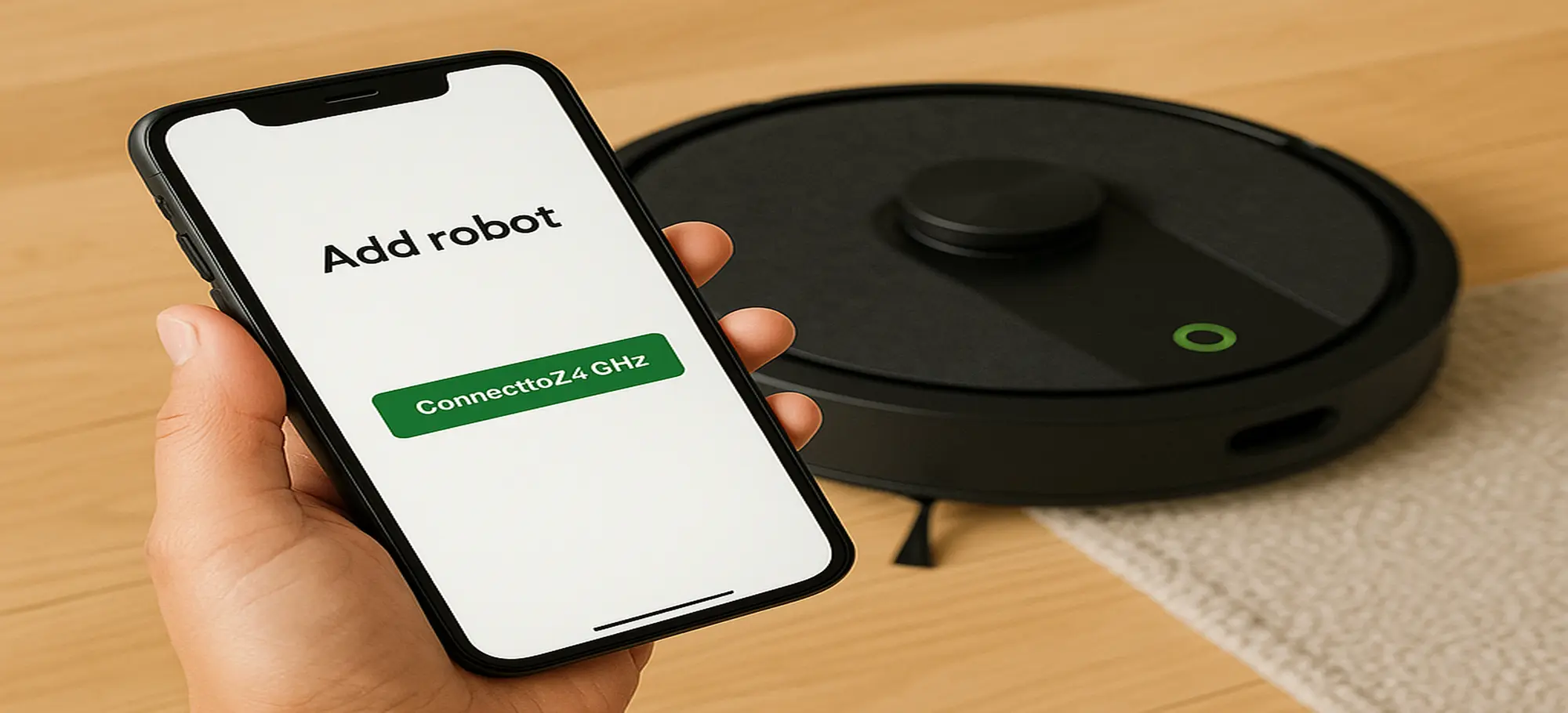
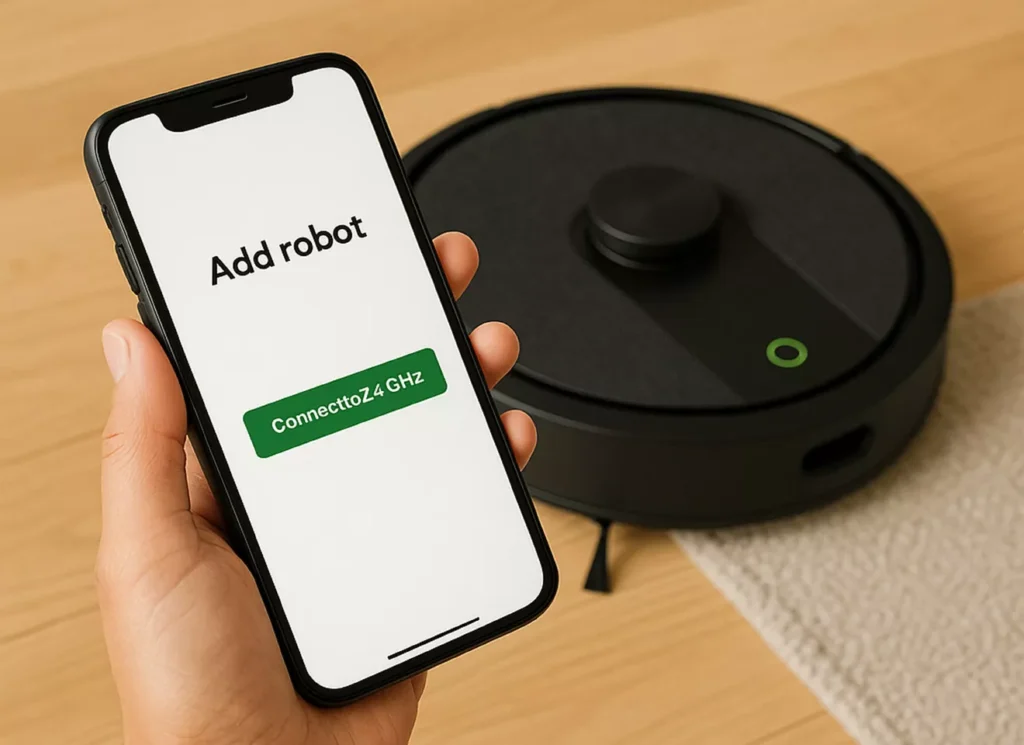
This image has been generated using AI for illustrative purposes only and does not represent an actual product image
Initial Setup (App + Wi-Fi)
Step 1. Install the mobile app from your phone’s store.
Step 2. Create or sign in to your account.
Step 3. Add a new robot and follow the on-screen pairing steps.
Step 4. Join your 2.4 GHz Wi-Fi network. If your phone is stuck on 5 GHz, temporarily join the 2.4 GHz network name (SSID).
Step 5. Name the robot (e.g., “Downstairs”).
For screenshots of pairing, Wi-Fi tips, and quick-start flow, iRobot’s Roomba 105 setup & support guide walks through the same steps you see in the app.
Voice Assistants (Optional)
Link the robot from inside the app to your voice assistant.
Try simple commands: “Start cleaning,” “Pause,” and “Send home.”
If commands fail, re-link the integration from the app, then test again.
Daily Basics You’ll Actually Use
Start / Pause / Stop: Tap the robot’s Power button or use the app.
Return to Dock: Tap Dock in the app when you want it back early.
Everyday mode: Standard suction works for routine crumbs and dust.
Schedules: Create a weekday plan so it runs while you’re out.
One-minute routine example7:45 AM: Starts with kitchen and hallway.
8:10 AM: Returns to dock to empty, then cleans the living room.
8:30 AM: Docks and charges; floors are reset for the day.
Advanced Features (When You’re Ready)
Room targeting: After a couple of runs, the map appears. Pick specific rooms for focused cleaning.
Double pass: For high-traffic areas, set a second pass.
Keep-out zones: Mark pet bowls or cable nests you want it to avoid.
Compare model choices: If you’re weighing entry-level options, our overview in Roomba 104 vs 105 explains where each one tends to fit best.
Indicators, Lights, and Sounds
Pulsing white: Waking up or charging.
Solid white: Ready/cleaning.
Solid red or tone + message in app: Needs attention (bin, brush, wheel, or blockage).
Dock light: Brief glow when it transfers debris or the robot docks.
Troubleshooting (Fast Fixes That Work)
Won’t connect to Wi-Fi
Confirm your phone is on 2.4 GHz.
Power-cycle the router; then reboot the robot (hold Power ~10 seconds to turn off, press once to turn on).
In the app: Settings → Wi-Fi → Reconnect.
Stops early or misses spots
Empty the dock bag if full and reseat the robot firmly on the dock.
Clean the main brush and edge brush; remove hair wraps.
Run a map pass without interruptions so coverage improves.
Doesn’t find the dock reliably
Move the dock to a simpler wall with fewer obstacles.
Keep the floor around the dock clear; avoid thick rugs under the dock.
Start cleans from the dock so it always knows “home.”
Low pickup
Tap out or replace the filter.
Open the brush cavity and remove debris; check the side brush.
Inspect wheels—hair on axles reduces traction.
App can’t find the robot
Enable Bluetooth/location permissions for the app.
Wake the robot on the dock and retry pairing.
Care and Maintenance
After busy weeks: Tap out the filter and wipe charging contacts with a dry cloth.
Every 2–4 weeks: Clean the main brush, edge brush, and bin cavity.
Every 3–6 months: Replace the filter (more often with pets).
Dock bag: Replace when the app notifies you or pickup feels weak right after an empty.
Storage/transport: Power off, secure loose parts, and avoid extreme heat in cars/attics.
Updates, Resets, and Restoring
Updates: The robot updates through the app while it’s docked and online.
Soft reset: Use the app’s reboot option or press/hold Power until a tone, then release.
Factory reset: Only if selling or starting fresh; do it from the app to erase maps and settings


This image has been generated using AI for illustrative purposes only and does not represent an actual product image
Compatibility and Limits
Phones: Android/iOS with current app versions.
Network: 2.4 GHz Wi-Fi required for setup and control.
Floors: Hard floors and most low/medium-pile rugs.
Not ideal for: Long-fringe rugs, very high-pile carpets, or wet areas.
Accessories and Consumables (Generic)
Filters: Compatible fine-dust filters for this series.
Brushes: Replacement main brush and edge-sweeping brush.
Dock bags: Auto-empty dust bags rated for fine debris capture.
Where to find: Search by “robot vacuum filter/edge brush/auto-empty bag” and match sizing in product details.
Simple Glossary
AutoEmpty dock: The base that vacuums out the robot’s bin into a bag.
Keep-out zone: A virtual no-go area on your map.
Mapping pass: A run focused on learning room shapes.
Targeted clean: A job limited to a specific room or zone.
Two-pass: The robot cleans the same area twice for better pickup.
Warranty and Support
Keep the purchase proof and serial number handy.
The app provides maintenance reminders and directs you to support tools and contact options.
Quick Specs (For Everyday Use)
Navigation with tidy row patterns and home mapping.
Self-emptying dock reduces bin chores.
Robot size and weight are compact enough for tight spaces.
Works on 2.4 GHz Wi-Fi networks for setup and control.
Final Checklist (Did We Nail It?)
Starts from the app, responds to Pause and Dock.
Returns to the dock without wandering.
The map looks like your home and rooms are labeled.
Schedules run on time.
Pickup feels steady; filter and brushes are clean.
Editorial Wrap-Up
A good dock spot, one clean mapping run, and two simple schedules do most of the heavy lifting. From there, Roomba 105 becomes part of the background: it rolls out, sweeps in tidy rows, tops up at the dock, and empties itself without asking for attention. You’ll notice the result most on busy days—the floor just stays under control.
Keep a light rhythm: every couple of weeks, tap out the filter and check the main brush for hair. If a room needs extra love, run a targeted clean after dinner and let it return while you relax. Small habits, big payoff. The promise here isn’t magic; it’s consistency. Set it up once, give it a nudge now and then, and enjoy clean floors without the mental load.
FAQ
Can I run it at night?
Yes. It cleans in tidy rows and returns to the dock on its own. If noise is a concern, lower suction after 10 p.m.
What if I moved the dock?
Run a full clean so it relearns the layout from the new position.
Will it fall down stairs?
Cliff sensors watch for drops. Keep stair edges clear of dark fabric that can confuse sensors.
How often should I replace the filter?
Typically every 3–6 months, sooner with pets or allergies.
Can it clean just the kitchen?
Yes. After mapping, pick Kitchen only, or draw a targeted area in the app.
Does it work without Wi-Fi?
You can start a job with the button, but maps, schedules, and updates live in the app.
Explore More





Related posts:
- Roomba 104 vs 105 — The Hidden Differences That Actually Matter Roomba 104 vs 105 — The Hidden Differences That Actually...
- Roomba 105: The Truth No One Tells You Before Buying Roomba 105: The Truth No One Tells You Before Buying...
- Shark AI Ultra Voice Control Robot Vacuum with Matrix Clean Navigation Review by EasySmartHomeGuide Editorial Team — Updated 8 October, 2025 Shark...
- Roomba 105 vs Roborock Q5: The Real Differences (2025) by EasySmartHomeGuide Editorial Team — Updated 8 October, 2025 Roomba...





