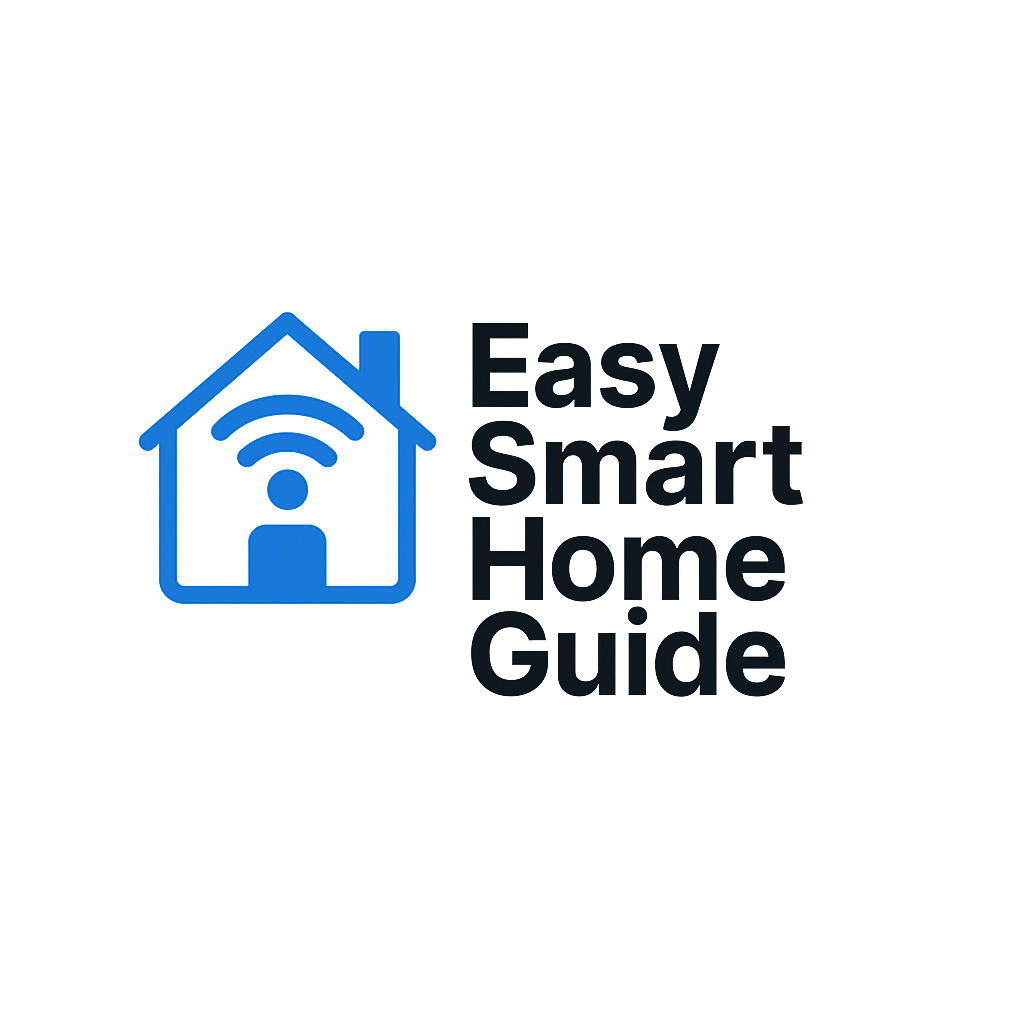TP Link Deco XE75 Setup: The Friendly Survival Guide

This image has been generated using AI for illustrative purposes only and does not represent an actual product image
You finally ditched that prehistoric router and unboxed a brand‑new TP‑Link Deco XE75 mesh kit. Sitting on your table are three sleek cylinders that promise wall‑to‑wall Wi‑Fi (up to 7,200 sq ft) without the headache of nerdy acronyms. In the next few minutes you’ll learn, step by step, how to plug, tap, and laugh your way to a rock‑solid network. Grab a coffee—by the last sip you’ll be streaming in every room.
Unboxing Without Panic Attacks
What you’ll find inside
- Three TP‑Link Deco XE75 pods—let’s call them A, B, C.
- Three power adapters—no hunting for spares.
- One 3‑ft Ethernet cable—the golden cord.
- Quick‑start card—surprisingly useful.
Why three pods? They form a mesh: each pod chats with the others on a 6 GHz backhaul so your phone sees a single, seamless network.
Everyday example: Start a Zoom call in the kitchen, wander to the patio, finish in the garage—never drop a syllable.
Safety First—120 V Is No Joke
- Unwind power cables; tight coils trap heat.
- Stand pods upright on a stable shelf—they need airflow.
- Keep pods at least 3 ft from microwaves, cordless‑phone bases, and aquariums (yep, water absorbs signal).
First‑Time Setup Without Tears
- Download the TP‑Link Deco app (iOS/Android).
- Plug Pod A into your modem using the golden cord (LAN → WAN).
- Power Pod A; wait for a pulsing blue LED.
- Open the app → tap Let’s Begin → choose TP‑Link Deco XE75.
- Name your Wi‑Fi (avoid half the neighborhood choosing it) and set a strong password—12 characters, mix caps, numbers, symbols.
- Add Pods B and C halfway between Pod A and dead zones. Plug in; the app adopts them automatically.
Quick tip: A regular dog‑walker needs Wi‑Fi to stream a tracker. Create a Guest Network in the app, hand them a 24‑hour passcode—your main credentials stay private.
Connectivity Tricks That Actually Matter
Placement math—no calculator needed
- Line‑of‑sight beats “more antennas.”
- One pod covers roughly 2,400 sq ft.
- Metal file cabinet? Park the pod 3 ft away; metal bounces signals like a racquetball court.
Onboarding smart‑home gadgets
- TP‑Link Deco XE75 broadcasts 2.4 GHz, 5 GHz, 6 GHz on one SSID.
- Older plugs demand 2.4 GHz: in the app tap More → Wi‑Fi Settings → Disable 6 GHz for sixty seconds, pair the gadget, re‑enable 6 GHz.
Everyday example: Your video doorbell streams HD on 2.4 GHz, your gaming laptop chews through 6 GHz, and nobody yells “Wi‑Fi’s dead

This image has been generated using AI for illustrative purposes only and does not represent an actual product image
Privacy and Parental Controls That Work
WPA3 in two taps
Open the app → Advanced → Wi‑Fi Security → WPA3‑Personal. Older devices fall back to WPA2 automatically.
Isolate smart gadgets
Create an IoT network: a separate SSID for light bulbs and plugs. If one bulb gets hacked, the intruder can’t sniff your laptop.
Full parental‑control walk‑through
- Profiles → Add Profile → name it “Ella,” tap each device she owns (phone, Switch) or enter MAC addresses.
- Filter Level: choose Child to auto‑block adult, gambling, and violent sites.
- Bedtime Schedule: set Wi‑Fi off 10:00 p.m.–6:00 a.m. School nights saved.
- Time Limits: cap total hours—for example, 2 h Monday–Thursday, 4 h Sat‑Sun.
- App Blocking: toggle YouTube Kids allowed, TikTok denied.
- Save. The settings sync to all pods in seconds.
Everyday example: A freelance photographer visits to shoot your house. Create a Profile: Photographer, grant two hours of full Internet, and delete the profile afterward—no awkward password swaps.
Easy Maintenance Tips
- Firmware updates auto‑install at 3 a.m., but peek monthly: More → Update Deco.
- Dust bunnies out: Wipe pods every two months; heat is Wi‑Fi’s frenemy.
- LED cheat sheet
- Blue pulsing: ready for setup.
- Green solid: all good.
- Red solid: no Internet—check modem first.
Everyday example: Thunderstorm fries power. When juice returns, pods reboot themselves within four minutes—no crawling under desks.
Troubleshooting Like a Champ
Symptom | Quick Fix |
Random dropouts | In app tap Optimize to reshuffle channels. |
Room still slow | Move nearest pod 6 ft closer to that room. |
Smart TV says “no Internet” | Toggle TV Wi‑Fi off/on, set device to High Priority during movie night. |
ISP updated modem | Power‑cycle modem and Pod A, then run Network Test. |
Warranty, Recycling, and Future‑Proofing
- Warranty: 2‑year limited for U.S. customers—email yourself the receipt PDF.
- Recycle: Best Buy’s e‑waste drop‑off accepts old routers free.
- Future‑proof: TP‑Link Deco XE75 supports 160 MHz channels on 6 GHz, so when Wi‑Fi 7 rolls out, you’ll still be cruising.
Farewell and Happy Surfing
Congrats! Your TP‑Link Deco XE75 network hums, FaceTime calls are crisp, and your teenager’s ping is lower than their eye‑roll rate. Enjoy the freedom of wall‑to‑wall Wi‑Fi—and remember: if you can toast bread, you can reboot a router. Happy streaming!
Related posts:
- TP-Link Deco XE75: The Mesh Wi-Fi System That Actually Understands Your Home TP-Link Deco XE75: The Mesh Wi-Fi System That Actually Understands...
- Top 5 Smart Plugs for Beginners (Easy Setup & Budget-Friendly) Top 5 Smart Plugs for Beginners (Easy Setup & Budget-Friendly)...
- Blink Mini 2 Indoor Camera Setup Guide Blink Mini 2 Indoor Camera Setup Guide – Easy Install...
- Amazon eero Pro 7 Setup Guide: Get Your Home Wi-Fi Running Smoothly Amazon eero Pro 7 Setup Guide: Get Your Home Wi-Fi...